Zoom Instructions
How to Join a Zoom Meeting
Zoom Written and Video Instructions:
Copy and paste this URL in your browser:
https://support.zoom.us/hc/en-us/articles/201362193-How-Do-I-Join-A-Meeting-
Zoom is free to you. It’s encrypted and HIPAA compliant.
You must have a camera on the device that you are using.
You need a stable internet connection. To prevent buffering (stalling the video), close all other apps. It’s better to use a computer instead of your phone or an iPad. If buffering becomes a problem: you can switch to audio only on Zoom. Or when you have a counseling session with me, we can talk on our cell phones while viewing the video on Zoom.
Place your computer or device so that light is in front of your face and not much light in back of you.
It will take 5-10 minutes to set up Zoom the first time. Allow extra time before your first meeting.
In my experience, Zoom does not work well with Firefox. I use Safari or Chrome.
We must have a confidential session. If other people are in your environment, make arrangements with them so that they cannot hear you.
Suggestions:
• Ask other people to go to another room. Close your door and ask them to close their door.
• Play a white noise machine or music outside your door, or in the room where they are.
• Have Zoom sessions in your car or garage. Make sure you have light in front of your face.
• Drive to a store or a library parking lot that has a good WIFI connection.
Wear headphones or earbuds to keep the conversation more private.
Please eliminate all background noise during the meeting. Turn off alarms and phone ringer sounds.
If two people are in the meeting, sit close enough so that both of you are in the view of the camera.
Please be still during group meeting. Movements cause distraction.
To join a meeting:
- If there is a password in your Zoom invitation, remember to use it to enter a meeting.
- Some meetings require that you register ahead of time.
Controls on the Zoom screen
Move your cursor to the bottom of the Zoom screen. You’ll see icons. (If you use an ipad or smartphone, these controls may be in other locations.
• Click the video camera icon on the bottom to turn your video on or off.
• Click the microphone icon on the bottom to mute or unmute yourself.
• Click the chat icon to type notes in the chat box.
• Click the gallery icon in the top right corner to change the view so you can see all participants in small squares. Click the speaker view to generate a large picture of the speaker only.
• If you use a smartphone, tap the screen when you are in the Zoom app. Swipe right/left or up/down to see the icons.
*** ***
Benita A. Esposito meets clients for Life Coaching, Spiritual Counseling and Psychotherapy on Zoom.
Individual sessions, couple sessions and group meetings.
Websites: www.SensitiveIntrovert.com and www.Flourishing-Lives.com
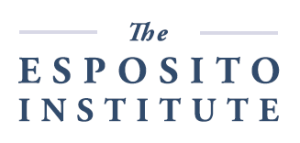

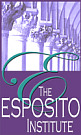


Leave a Reply
Want to join the discussion?Feel free to contribute!